Creating a New User in the Office 365 Portal
To run some of the built-in tests, the eG agent requires the credentials of a valid Office 365 user. To know the permissions that such a user should possess, refer to Pre-requisites.
You can either use an existing user (with all required permissions) for this purpose, or create a new user in the Office 365 portal.
If you choose to manually create a user, then follow the steps below:
- Using a browser, connect to the Office 365 portal. The default URL of the portal is: https://portal.office.com
- Login to the portal as a user with administrator privileges.
-
Figure 1 will then appear. Expand the Users node in the left panel of Figure 1, and click on Active Users. To create a new user, click on the Add a user link in the right panel.

-
Figure 2 will then appear.
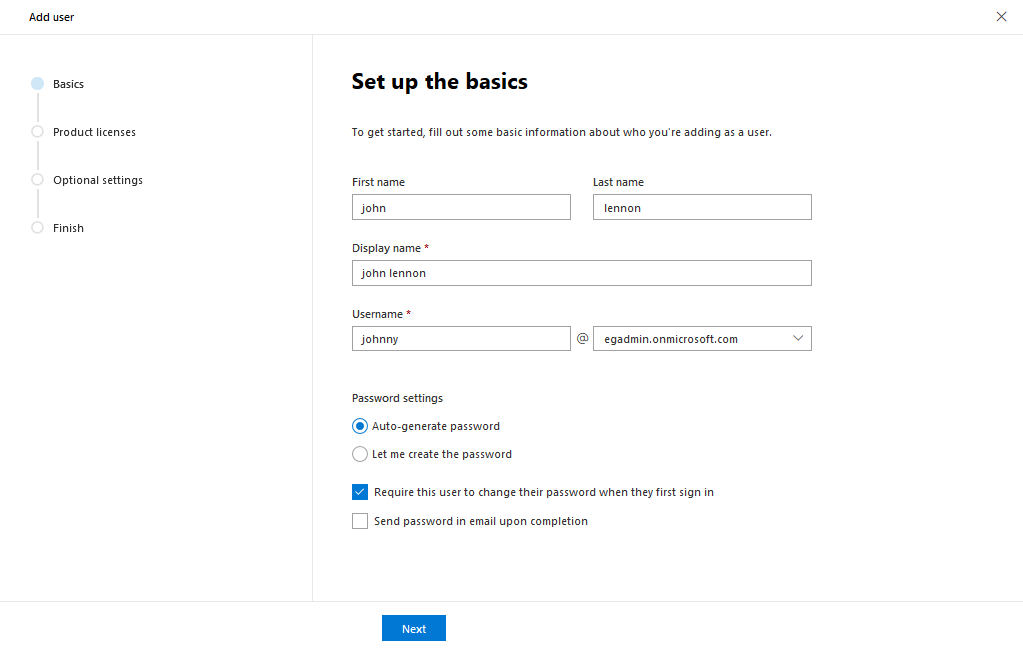
- In Figure 2, provide the First name, Last name, and Display name of the new user. Then, provide a Username, which will be automatically suffixed with the domain name of the Domain you have logged into. Click the Next button to proceed.
-
will then appear. Here, pick the geographic location of the user from the Select location drop-down. Then, select the Assign user a product license option, and pick one/more licenses from the list beneath by selecting the desired check boxes. When assigning licenses, make sure that you pick a license that includes the Microsoft Teams and Exchange Online subscription. Then, pick the Next button to proceed.

Figure 3 : Assigning a license that includes the Microsoft Teams and Exchange Online subscriptions
-
Figure 4 will then appear. Using Figure 4, you can assign permissions to the new user. Typically, if your eG Enterprise installation is not monitoring a Microsoft Teams component, then simple User permissions will suffice for the new user. In this case therefore, select the User (no admin center access) option in Figure 4.

Figure 4 : Selecting the User (no admin center access) option
On the other hand, if a Microsoft Teams component is monitored, then it is recommended that you grant the user Teams Administrator privileges. This is because, the eG agent can run Call quality checks on Microsoft Teams only if the Teams administrator permission is granted to the user. Note that without this permission, the call quality tests will not run. In this case therefore, you will have to select the Admin center access option from Figure 5, and then select the Teams Communication Support Engineer check box.

-
Click the Next button in Figure 4 to review your selections which appear in Figure 6.

-
Finally, click the Finish adding button in Figure 6 to add the new user. Figure 7 will then appear providing a quick summary of details of the user you just created. Office 365 also automatically generates and assigns a password to the new user. Make a note of the Username and Password displayed in Figure 7, as this is what you need to configure against the OFFICE 365 USER and OFFICE 365 PASSWORD parameters of the eG tests.
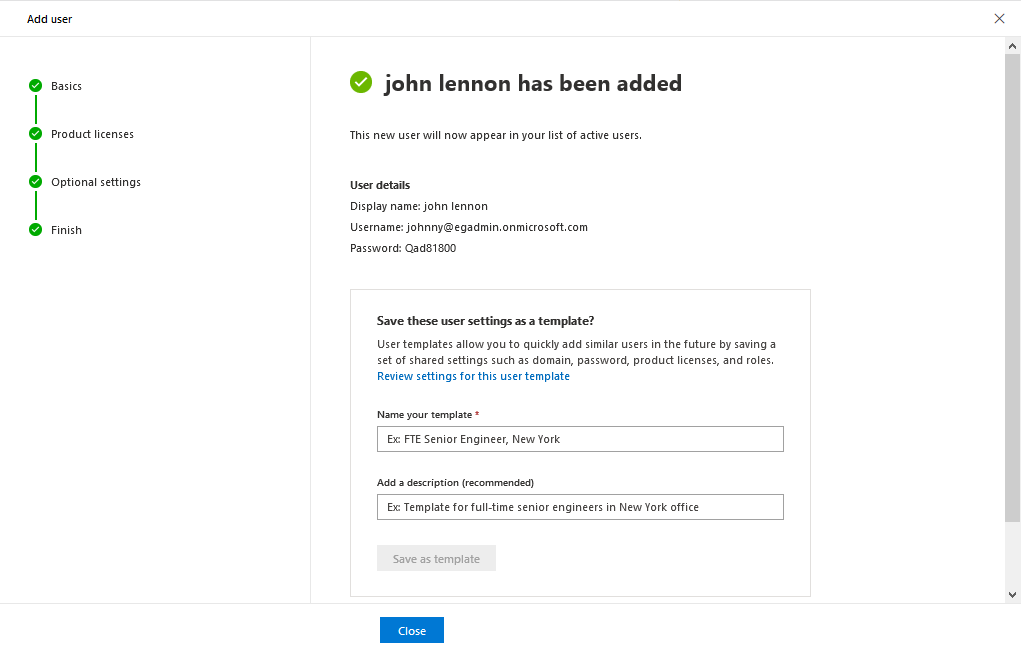
Figure 7 : Message confirming the successful addition of a user
Note:
Check if the Password displayed in Figure 7 contains double quotes. If it does, then remember to change the password before attempting to pass these credentials to eG tests. If this is not done, then some eG tests may fail to report metrics.
